A Comprehensive Guide to WordPress Website Basics
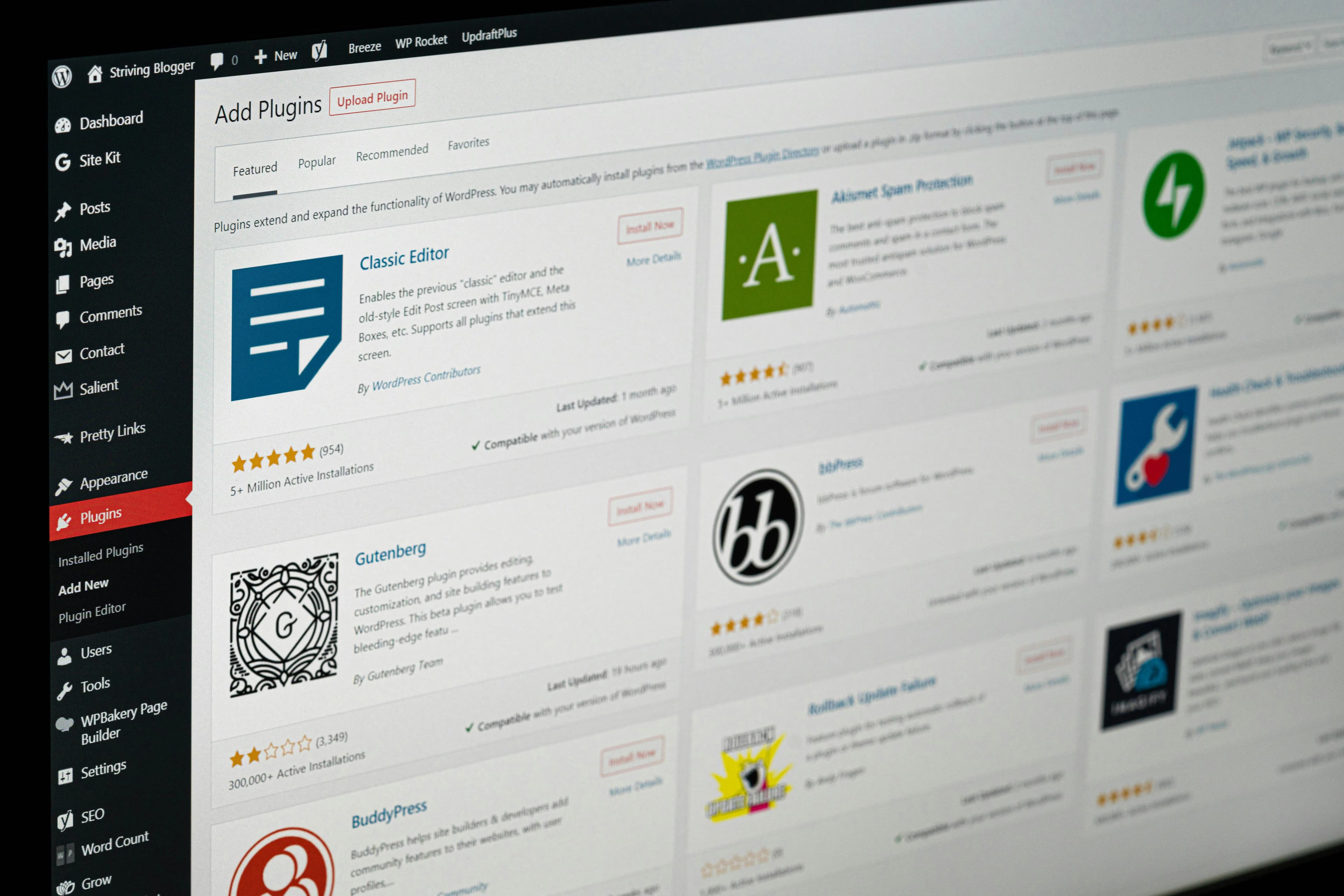
Setting Up Your WordPress Website
Setting up a WordPress website involves several key steps, whether you choose to build it on WordPress.com or opt for self-hosted WordPress. Understanding the differences between managed hosting and self-hosting is crucial for making an informed decision.
Building a Website on WordPress.com
WordPress.com offers an easy-to-use platform for building a website, which can be particularly beneficial for small businesses. Here are the five key steps to establish a brand on WordPress.com (WordPress Support):
- Choose a Domain: Select a unique domain name that represents your business.
- Design Your Homepage: Customize your homepage with various elements to reflect your brand.
- Create Additional Pages: Add essential pages like "About" and "Contact".
- Set Up Menus: Organize your website's navigation by setting up menus.
- Add Social Media Presence: Integrate social media icons to enhance connectivity.
WordPress.com also provides managed hosting, which includes automatic updates, robust security, and regular backups. This managed service reduces the need for separate management of themes and plugins, offering built-in functionalities.
Understanding Managed Hosting vs. Self-Hosted WordPress
When setting up your WordPress site, it's important to understand the difference between managed hosting on WordPress.com and self-hosting with WordPress.org.
| Feature | WordPress.com (Managed Hosting) | WordPress.org (Self-Hosted) |
|---|---|---|
| Setup | Simple and quick | Requires technical knowledge |
| Hosting | Included | Requires third-party service |
| Customization | Limited | Extensive |
| Maintenance | Handled by WordPress.com | User's responsibility |
| Cost | Various plans | Depends on hosting service |
Managed Hosting (WordPress.com):
- Simplicity: Ideal for beginners and small businesses with limited technical expertise.
- Built-in Features: Includes themes, plugins, and security without additional downloads or payments.
- Maintenance: Automatic updates and backups ensure website security and performance.
Self-Hosted (WordPress.org):
- Technical Freedom: Allows for complex customizations and changes to the PHP environment, making it suitable for developers.
- Cost: Requires purchasing a domain, hosting service, and possibly premium themes and plugins.
- Control: Full control over website management, including updates, security, and backups.
For more detailed instructions on setting up your WordPress website, visit our wordpress setup guide or explore our wordpress beginner tutorials. Understanding these basics will help you make the best choice for your business needs.
Choosing the Right WordPress Plan
Selecting the appropriate WordPress plan is crucial for small businesses aiming to build a robust online presence. Understanding the differences between WordPress.com and WordPress.org can help in making an informed decision.
Exploring WordPress.com Plans
WordPress.com offers various plans tailored to different needs, from starting a free blog to managing a business website or even selling products online. Below is an overview of the available plans (WordPress.com Support):
| Plan | Cost | Features |
|---|---|---|
| Free | £0/month | Basic features, limited storage, WordPress.com subdomain |
| Personal | £3/month | Custom domain, email support, ad-free experience |
| Premium | £7/month | Advanced design customisation, Google Analytics integration, more storage |
| Business | £20/month | All Premium features, plugin support, advanced SEO tools, unlimited storage |
| eCommerce | £36/month | All Business features, integrated eCommerce tools, premium themes |
Each plan provides different levels of functionality and storage, catering to varying business needs. For instance, the Business and eCommerce plans allow for custom plugins and themes, offering greater flexibility in website customisation.
For detailed guidance on setting up each plan, visit our wordpress setup guide.
Understanding the Difference with WordPress.org
WordPress.org, often referred to as self-hosted WordPress, provides users with the WordPress software, which they can download and install on their own web hosting service. This option requires more hands-on management but offers greater technical freedom.
| Feature | WordPress.com | WordPress.org |
|---|---|---|
| Hosting | Managed | Self-hosted |
| Custom Domain | Available (Paid Plans) | Available (Requires Purchase) |
| Plugins | Limited (Paid Plans) | Unlimited |
| Themes | Limited (Paid Plans) | Unlimited |
| Security | Managed | User-Managed |
| Backups | Managed | User-Managed |
| Technical Freedom | Limited | Extensive |
| Cost | Variable (Free to £36/month) | Variable (Hosting costs, domain, etc.) |
With WordPress.com, users benefit from managed hosting, which includes updates, security, and backups. This reduces the need to handle technical details and allows users to focus more on content creation and business management.
Conversely, WordPress.org users have the flexibility to make complex customisations, such as changes to the PHP environment. This is particularly relevant for developers who require full control over their website's functionality.
For more insights into WordPress basics, explore our wordpress for beginners page.
Choosing between WordPress.com and WordPress.org depends on your business needs, technical expertise, and desired level of control. For ongoing maintenance tips and best practices, refer to our wordpress website maintenance guide.
Customizing Your WordPress Website
Customizing your WordPress website can be a game-changer for small businesses. It allows you to enhance functionality, improve aesthetics, and tailor the site to meet specific needs. This section covers the basics of installing and tailoring your site with plugins and themes.
Installing Plugins and Themes
Plugins and themes are essential tools for customizing a WordPress website. They add features and design elements, transforming a basic site into a functional and visually appealing platform.
Installing Plugins
To install a WordPress plugin from the WordPress.com plugin directory, you can search for plugins directly from your WP Admin and click the "Install and activate" button to add the plugin to your site. Plugins can enhance your site's functionality, from SEO tools to contact forms.
| Step | Action |
|---|---|
| 1 | Go to WP Admin Dashboard |
| 2 | Navigate to 'Plugins' > 'Add New' |
| 3 | Search for the desired plugin |
| 4 | Click 'Install Now' and then 'Activate' |
For a detailed setup guide, refer to our WordPress setup guide.
Installing Themes
Themes are the foundation for the complete design of a WordPress site, controlling aspects like color palettes, backgrounds, headers, footers, typography, page layouts, sizing, and positioning 1. Users on plugin-enabled WordPress.com plans (Creator, Entrepreneur, and Enterprise) can install custom themes, providing flexibility for customization.
| Step | Action |
|---|---|
| 1 | Go to WP Admin Dashboard |
| 2 | Navigate to 'Appearance' > 'Themes' |
| 3 | Click 'Add New' and search for the desired theme |
| 4 | Click 'Install' and then 'Activate' |
Tailoring Your Site with Plugins and Themes
Customizing your WordPress website doesn't end with installation. Tailoring plugins and themes to fit your specific needs is crucial for creating a site that stands out.
Customizing Plugins
Once installed, plugins often come with settings that can be configured to fit your requirements. For example, an SEO plugin might allow you to set meta descriptions, while a contact form plugin could let you customize fields and email notifications. Detailed instructions for plugin customization can usually be found in the plugin's documentation or settings page.
For more on essential plugins, check out WordPress beginner tutorials.
Customizing Themes
Themes offer various customization options, from changing colours and fonts to adjusting layouts. WordPress themes can be tailored through the Customizer, found under 'Appearance' > 'Customize' in the WP Admin Dashboard. This tool provides a live preview of changes, making it easier to see how adjustments will look on your site.
WordPress Templates
WordPress templates pertain to specific website pages and not the entire website. They are single-page layouts available within a WordPress theme and are applied to individual pages in the WordPress page editor.
Template Kits
Template Kits provide pre-built sets of templates needed to create a cohesive design for a website. Each Kit includes every website component needed, such as page content, header, footer, archive pages, and single pages. They can be selected from a library or personalized for individual needs 1.
| Theme Customization | Description |
|---|---|
| Colour Schemes | Change the color palette to match your branding |
| Typography | Adjust fonts and sizes for better readability |
| Layouts | Customize page layouts and section positions |
| Widgets | Add and configure widgets for additional functionality |
For more comprehensive guidance on theme customization, visit our WordPress for beginners page.
By following these steps, small businesses can effectively customize their WordPress websites, leveraging plugins and themes to create a tailored, functional, and visually appealing online presence. For ongoing maintenance and security tips, refer to our WordPress website maintenance guide.
Optimizing Your WordPress Website
Optimising your WordPress website is crucial for attracting and retaining visitors. This section explores the importance of SEO and essential SEO practices for your WordPress site.
Importance of SEO for WordPress
Search Engine Optimisation (SEO) is vital for improving the visibility of your WordPress site in search engine results. Optimised websites provide a better user experience with faster loading times, relevant content, and clear navigation structures, encouraging visitors to stay longer and engage with the site.
SEO is a cost-effective marketing strategy, generating long-term organic traffic without continuous financial investment, unlike paid advertising. For small businesses, this can mean significant savings while still reaching a broad audience.
Essential SEO Practices for WordPress
Implementing SEO best practices can greatly enhance your site's performance. Here are some essential steps to optimise your WordPress website:
- Choose a Search Engine-Friendly Theme: Select a theme that is optimised for search engines. Themes should be responsive, fast-loading, and have clean code.
- Install an SEO Plugin: Use plugins like Yoast SEO to optimise your content for search engines. Yoast SEO helps add meta tags, create XML sitemaps, and enhance on-page SEO.
- Optimise Permalinks: Ensure your URLs are clean and include keywords. Go to Settings > Permalinks and choose the 'Post name' option for SEO-friendly URLs.
- Image Alt Tags: Add alt tags to your images to improve search engine indexing and accessibility. Alt tags should describe the image and include relevant keywords.
- Create High-Quality Content: Publish valuable, well-written content regularly. This helps attract visitors and encourages backlinks.
- Build Backlinks: Gain backlinks from reputable websites. This improves your site's authority and search engine ranking.
- Optimise Website Speed: Fast-loading sites rank better. Use caching plugins, optimise images, and consider a Content Delivery Network (CDN).
- Submit Site to Search Engines: Submit your site to Google Search Console and Bing Webmaster Tools to monitor indexing and performance.
- Monitor SEO Performance: Use tools like Google Analytics and Search Console to track your SEO efforts and adjust strategies as needed.
| SEO Practice | Description |
|---|---|
| Search Engine-Friendly Theme | Responsive, fast-loading themes with clean code. |
| SEO Plugin | Yoast SEO for meta tags, sitemaps, and on-page optimisation. |
| Optimise Permalinks | Clean, keyword-rich URLs. |
| Image Alt Tags | Descriptive alt tags with keywords. |
| High-Quality Content | Valuable, well-written content. |
| Build Backlinks | Backlinks from reputable sites. |
| Optimise Website Speed | Caching plugins, image optimisation, and CDNs. |
| Submit Site to Search Engines | Google Search Console and Bing Webmaster Tools. |
| Monitor SEO Performance | Google Analytics and Search Console. |
Ongoing SEO maintenance involves updating content regularly, engaging with the audience, and addressing technical issues promptly to maintain and improve SEO performance. For more detailed guidance, refer to our WordPress beginner tutorials and WordPress setup guide.
By following these practices, small businesses can boost their WordPress site's visibility, attract more visitors, and ultimately grow their online presence. For more tips on maintaining your site, check out our article on WordPress website maintenance.
WordPress Website Development
Evolution of WordPress in Web Development
Prior to the advent of WordPress, web development largely required specialized coding skills and a deep understanding of web technologies. This posed a considerable barrier for small businesses and individuals wanting to establish an online presence 2. WordPress has changed this landscape by democratizing web development through its intuitive interface, user-friendly features, and drag-and-drop functionality.
| Key Feature | Description |
|---|---|
| Intuitive Interface | Easy-to-use dashboard and navigation. |
| User-Friendly Features | Simplified content management and customisation. |
| Drag-and-Drop Functionality | Allows for easy site building without coding. |
With over 55,000 plugins available, WordPress empowers users to tailor their websites to their precise needs, whether it's enhancing social media integration, implementing SEO strategies, or expanding e-commerce capabilities. For beginners looking to explore these functionalities, our wordpress beginner tutorials provide a great starting point.
WordPress's extensive theme library has also set new standards for visual design and user experience. Innovative layouts, captivating typography, and intuitive navigation structures have played a pivotal role in shaping the evolution of web design and development trends 2.
Future Trends in WordPress Development
The future of WordPress development is bright, with ongoing innovations and community support. Here are some future trends to watch out for:
-
Gutenberg Editor Enhancements:
- Continuous updates to the Gutenberg block editor will provide more flexibility and customisation options, making it easier for users to create diverse content layouts without coding.
-
Headless WordPress:
- Decoupling the front-end and back-end of WordPress allows for greater flexibility in delivering content through various platforms and devices.
-
Increased Use of Artificial Intelligence:
- AI tools will assist in content creation, SEO optimization, and user experience enhancements, offering more sophisticated and automated solutions for website management.
-
Enhanced Security Measures:
- As cyber threats evolve, WordPress will continue to implement robust security protocols to safeguard websites. Regular updates and security plugins will be critical in maintaining site integrity. For more on this, visit our wordpress website maintenance guide.
-
Progressive Web Apps (PWAs):
- PWAs will offer a seamless user experience by combining the best of web and mobile applications, providing faster load times and offline capabilities.
| Future Trend | Description |
|---|---|
| Gutenberg Editor Enhancements | More flexibility and customisation without coding. |
| Headless WordPress | Greater flexibility in content delivery. |
| Increased Use of AI | Sophisticated automated solutions for site management. |
| Enhanced Security Measures | Robust protocols to safeguard websites. |
| Progressive Web Apps (PWAs) | Faster load times and offline capabilities. |
WordPress continues to grow and evolve, remaining at the forefront of web development and shaping the future of the online landscape 2. For those new to WordPress, our wordpress setup guide can help you get started on the right foot.
Ensuring Website Security and Maintenance
Maintaining the security and performance of a WordPress website is crucial for small businesses. This section highlights the importance of keeping themes and plugins updated and provides essential practices for securing and optimising your WordPress site.
Importance of Theme and Plugin Updates
Themes and plugins are the building blocks of a WordPress website. They add functionality and customise the appearance of your site. However, neglecting to update them can lead to significant security risks and compatibility issues.
A survey conducted by WordCamp in 2018 revealed that around 50% of the available themes in the WordPress repository had not been updated in over two years, indicating potential theme abandonment issues within the WordPress community. Additionally, a 2022 study by SOTW found that only 60% of the top 1,000,000 sites using WordPress themes were operating on a fully updated theme, leaving many websites vulnerable to security risks.
| Theme Status | Percentage of Sites |
|---|---|
| Fully Updated | 60% |
| Outdated | 40% |
Key Reasons to Update Themes and Plugins:
- Security: Updates often include patches for vulnerabilities that could be exploited by hackers.
- Compatibility: Keeping themes and plugins updated ensures they work seamlessly with the latest WordPress core updates.
- Performance: Updates can enhance the functionality and speed of your website.
- Bug Fixes: Regular updates fix bugs and improve the overall usability of your site.
Before committing to a theme, research its update history, read user reviews, and consider the reputation of the developers. This diligence ensures continuous support and enhancements for your website 3.
Ensuring Security and Performance
Ensuring the security and performance of a WordPress website involves several best practices. Implementing these measures can safeguard your site from potential threats and optimise its functionality.
Essential Security Practices:
- Regular Backups: Schedule automated backups to ensure you can restore your site in case of a breach.
- Strong Passwords: Use complex passwords for all user accounts and change them regularly.
- Two-Factor Authentication (2FA): Add an extra layer of security by enabling 2FA for user logins.
- Limit Login Attempts: Restrict the number of login attempts to prevent brute force attacks.
- SSL Certificate: Install an SSL certificate to encrypt data between your website and its users.
Essential Performance Practices:
- Caching: Use caching plugins to speed up your website by storing static versions of your pages.
- Image Optimisation: Compress images to reduce load times without compromising quality.
- Optimise Database: Regularly clean up your database to remove unnecessary data and improve performance.
- Minimise Plugins: Deactivate and delete unused plugins to reduce potential security vulnerabilities and improve site speed.
- Content Delivery Network (CDN): Use a CDN to deliver content faster to users based on their geographical location.
By following these practices, small businesses can ensure their WordPress websites remain secure and perform optimally. For more detailed steps, refer to our WordPress website maintenance guide.
For additional resources on building and maintaining a WordPress website, visit our wordpress beginner tutorials and wordpress setup guide.
References
Footnotes

Senior Developer